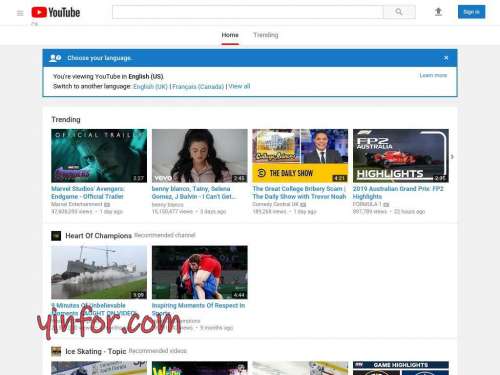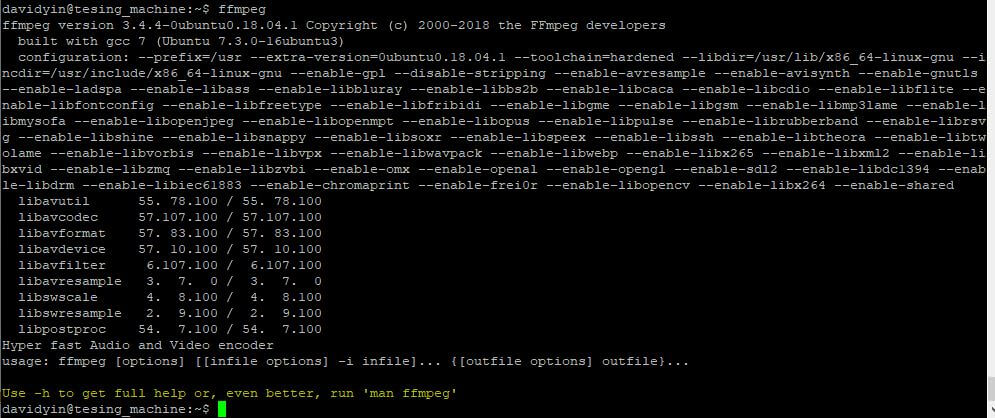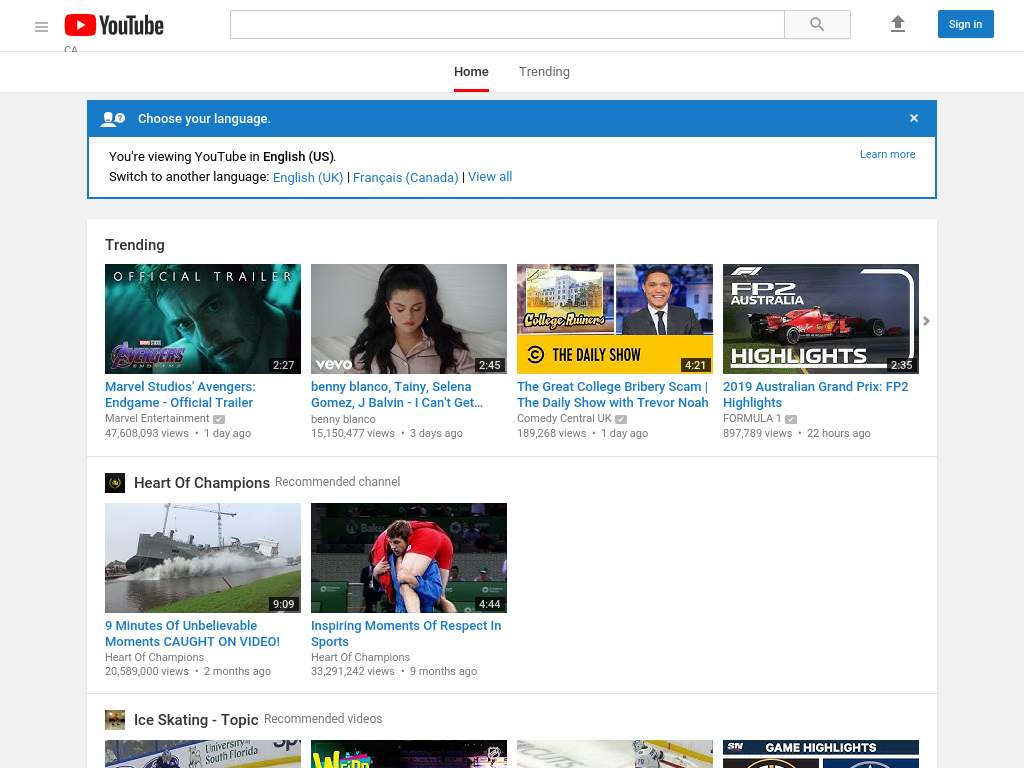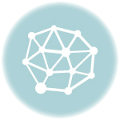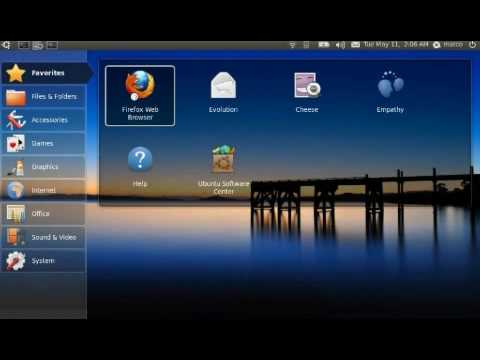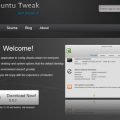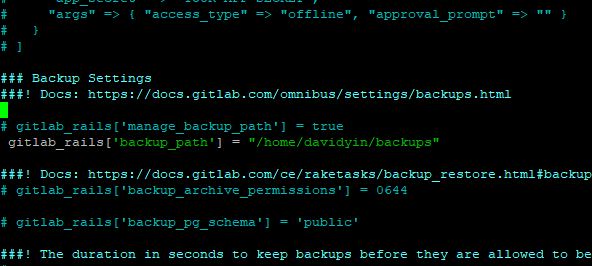This how-to is tell you how to add a watermark on the image file.
The image file is youtube.jpg, 1024×768.
I would like to add a watermark to the youtube.jpg. The watermark is a small picture.
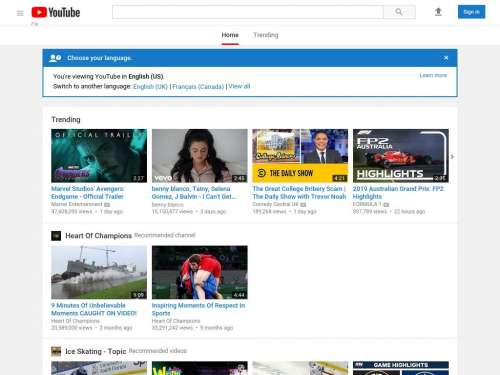

Install Imagemagick
sudo apt install imagemagick
davidyin@tesing_machine:~$ composite
Version: ImageMagick 6.9.7-4 Q16 x86_64 20170114 http://www.imagemagick.org
Copyright: © 1999-2017 ImageMagick Studio LLC
License: http://www.imagemagick.org/script/license.php
Features: Cipher DPC Modules OpenMP
Delegates (built-in): bzlib djvu fftw fontconfig freetype jbig jng jpeg lcms lqr ltdl lzma openexr pangocairo png tiff wmf x xml zlib
Usage: composite-im6.q16 [options ...] image [options ...] composite
[ [options ...] mask ] [options ...] composite
Image Settings:
-affine matrix affine transform matrix
-alpha option on, activate, off, deactivate, set, opaque, copy
transparent, extract, background, or shape
-authenticate password
decipher image with this password
-blue-primary point chromaticity blue primary point
-channel type apply option to select image channels
-colorspace type alternate image colorspace
-comment string annotate image with comment
-compose operator composite operator
-compress type type of pixel compression when writing the image
-define format:option
define one or more image format options
-depth value image depth
-density geometry horizontal and vertical density of the image
-display server get image or font from this X server
-dispose method layer disposal method
-dither method apply error diffusion to image
-encoding type text encoding type
-endian type endianness (MSB or LSB) of the image
-filter type use this filter when resizing an image
-font name render text with this font
-format "string" output formatted image characteristics
-gravity type which direction to gravitate towards
-green-primary point chromaticity green primary point
-interlace type type of image interlacing scheme
-interpolate method pixel color interpolation method
-label string assign a label to an image
-limit type value pixel cache resource limit
-matte store matte channel if the image has one
-monitor monitor progress
-page geometry size and location of an image canvas (setting)
-pointsize value font point size
-quality value JPEG/MIFF/PNG compression level
-quiet suppress all warning messages
-red-primary point chromaticity red primary point
-regard-warnings pay attention to warning messages
-respect-parentheses settings remain in effect until parenthesis boundary
-sampling-factor geometry
horizontal and vertical sampling factor
-scene value image scene number
-seed value seed a new sequence of pseudo-random numbers
-size geometry width and height of image
-support factor resize support: > 1.0 is blurry, < 1.0 is sharp
-synchronize synchronize image to storage device
-taint declare the image as modified
-transparent-color color
transparent color
-treedepth value color tree depth
-tile repeat composite operation across and down image
-units type the units of image resolution
-verbose print detailed information about the image
-virtual-pixel method
virtual pixel access method
-white-point point chromaticity white point
Image Operators:
-blend geometry blend images
-border geometry surround image with a border of color
-bordercolor color border color
-colors value preferred number of colors in the image
-decipher filename convert cipher pixels to plain pixels
-displace geometry shift lookup according to a relative displacement map
-dissolve value dissolve the two images a given percent
-distort geometry shift lookup according to a absolute distortion map
-encipher filename convert plain pixels to cipher pixels
-extract geometry extract area from image
-geometry geometry location of the composite image
-identify identify the format and characteristics of the image
-monochrome transform image to black and white
-negate replace every pixel with its complementary color
-profile filename add ICM or IPTC information profile to image
-quantize colorspace reduce colors in this colorspace
-repage geometry size and location of an image canvas (operator)
-rotate degrees apply Paeth rotation to the image
-resize geometry resize the image
-sharpen geometry sharpen the image
-shave geometry shave pixels from the image edges
-stegano offset hide watermark within an image
-stereo geometry combine two image to create a stereo anaglyph
-strip strip image of all profiles and comments
-thumbnail geometry create a thumbnail of the image
-transform affine transform image
-type type image type
-unsharp geometry sharpen the image
-watermark geometry percent brightness and saturation of a watermark
-write filename write images to this file
Image Stack Operators:
-swap indexes swap two images in the image sequence
Miscellaneous Options:
-debug events display copious debugging information
-help print program options
-list type print a list of supported option arguments
-log format format of debugging information
-version print version information
By default, the image format of `file' is determined by its magic
number. To specify a particular image format, precede the filename
with an image format name and a colon (i.e. ps:image) or specify the
image type as the filename suffix (i.e. image.ps). Specify 'file' as
'-' for standard input or output.
Add Watermark
Run the following command to add the watermark. Composite command is the part of Imagemagick lib.
composite -gravity southeast -geometry +10+10 -dissolve 75% "watermark.jpg" "youtube.jpg" "youtube-with-watermark.jpg"
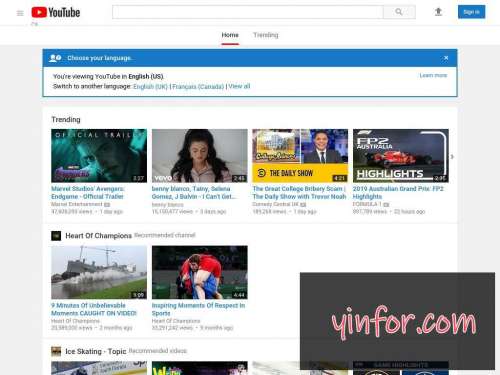
The watermark picture is located on the low right corner with 10px margin. A little bit transparent on the watermark.
The watermark file is a jpg file in this example. I can also use a png file, which can be a transparent file.
Add a Transparent png watermark on the image
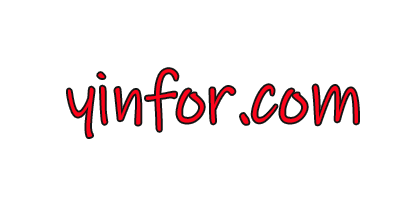
Now I put the watermark on the left low corner.