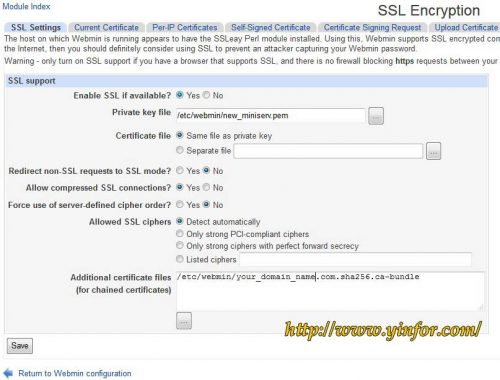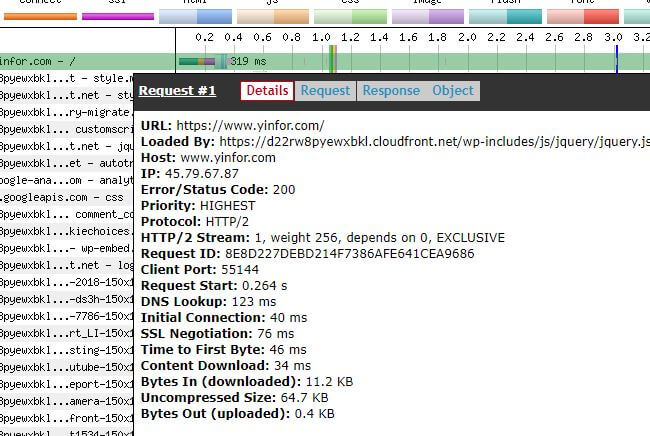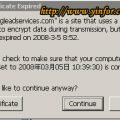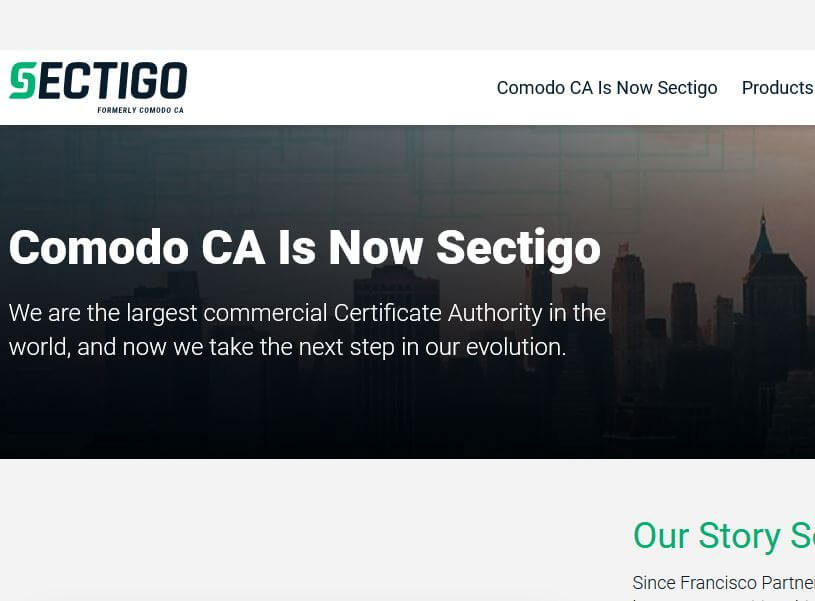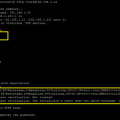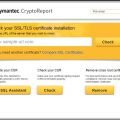It is a little bit tricky when I install SSL certificate in Webmin. Here is a how-to of installation of it.
Now Webmin is version 1.710, on CentOS 6.5.
The SSL certificate is issued by Comodo.
The very important part is the key and certificates themselves. I have all these files from gotssl.com. But I know know how to combin them or which one is the correct file.
So, make two files first.
1) Combine server private key and certificate into one file.
new_miniserv.pem
<code>-----BEGIN PRIVATE KEY----- (Contents of private key) -----END PRIVATE KEY----- -----BEGIN CERTIFICATE----- (Contents of SSL certificate: your_domain_name.crt) -----END CERTIFICATE----- </code>
your_domain_name.sha256.ca-bundle
It is for chained certificates.
(contents of COMODORSADomainValidationSecureServerCA.crt) (contents of COMODORSAAddTrustCA.crt)
Save both files into /etc/webmin/
2) Sign in webmin with http protocol.
Goto, Webmin > Webmin Configuration > SSL Encryption
Filling the fields of Private Key and Additional certificate files.
And also choose Yes on “Enable SSL if available? “.
Click Save and it works right away.
Then when you need to access webmin. The URL is https://your_domain_name.com:10000
No more warning of self-signed certificate.