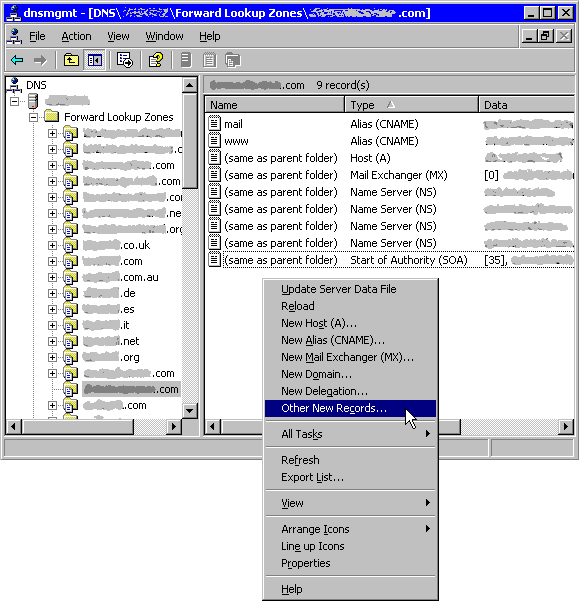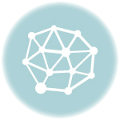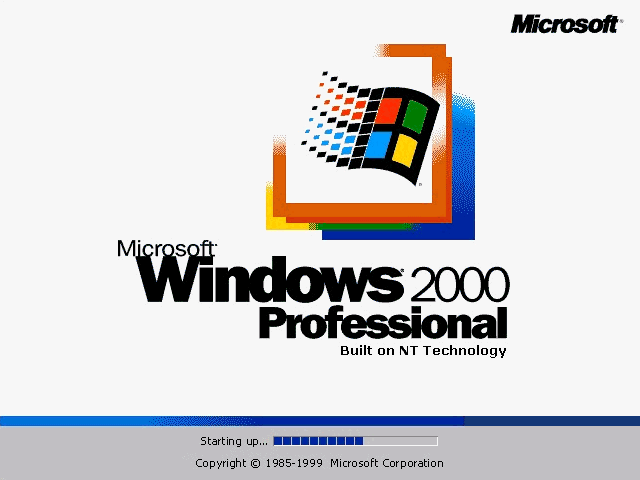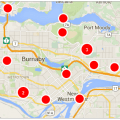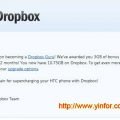I have a LAN with Windows 2000 pro and Windows 2000 server. One share folder in Windows 2000 server. All people in the Lan can access this folder as member of workgroup.
The requirement is to setup this share folder to two groups with different security right.
The following notes is what I do in my server.
Setting Security on a Folder before share it
1) Log on to server as a user who is a member of the Administrators group. Open Windows Explorer.
2) Click the drive or folder in which I want to create a new folder.
3) Create a new folder, named it as “shareit”.
4) Right-click “shareit”, and then click Properties. Click the Security tab.
5) Click to clear the Allow inheritable permissions form parent to propagate to this object check box. In the Security dialog box, click Copy.
Note: The inherited permissions are copied directly to this folder.
6) To add a set of permissions, in the Properties dialog box, on the Security tab, click Add. In the Select Users, Computers, or Groups dialog box, double-click the appropriate user accounts or groups ( for my server, sharegroup). When I have selected all the users and groups I want to assign permissions to, click OK.
The groups and user I added, along with the Everyone group, are displayed in the top half of the Security tab. Follow the next two steps to complete the process:
1. In the Name list, click “sharegroup”, for the Modify permission, click Allow, For the user Administrator, for the Full Control permission, click Allow.
2. After step above, click the Everyone group, and then click Remove.
For now the Security setting is finished. I will address the sharing steps.
Sharing a Folder
1) Open Windows Explorer.
2) Right-click the “shareit”, and the click Sharing.
3) In the folder’s properties, click Share this folder. User the default name for the share. Click Permissions.
4) In the Permissions for dialog box, click Add.
5) In the Select Users, Computers, or Groups dialog box, double-click the Authenticated Users group, and then click OK.
6) In the Permissions for dialog box, click the Authenticated Users group.
7) In he Permissions list, for the Full Control permission, click Allow. After I have set the appropriate permissions, click the Everyone group, and then click Remove.
Until now, all setting of security and sharing of folder are completed.