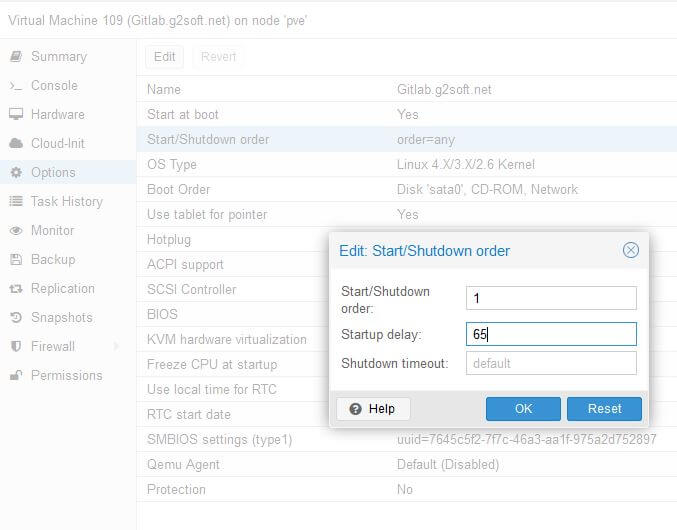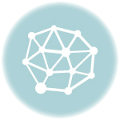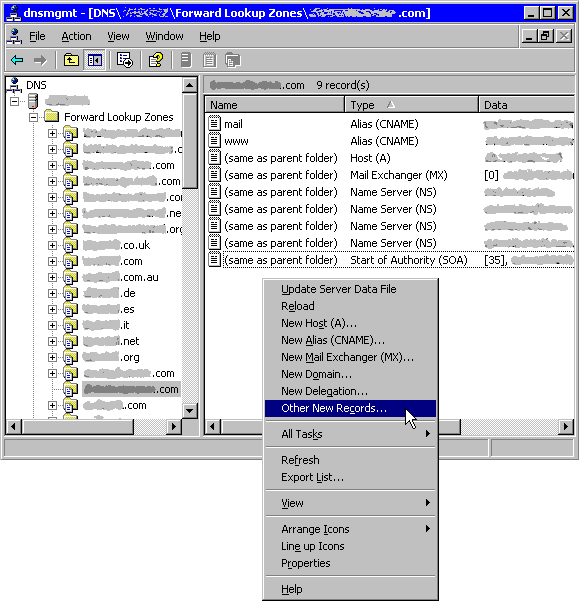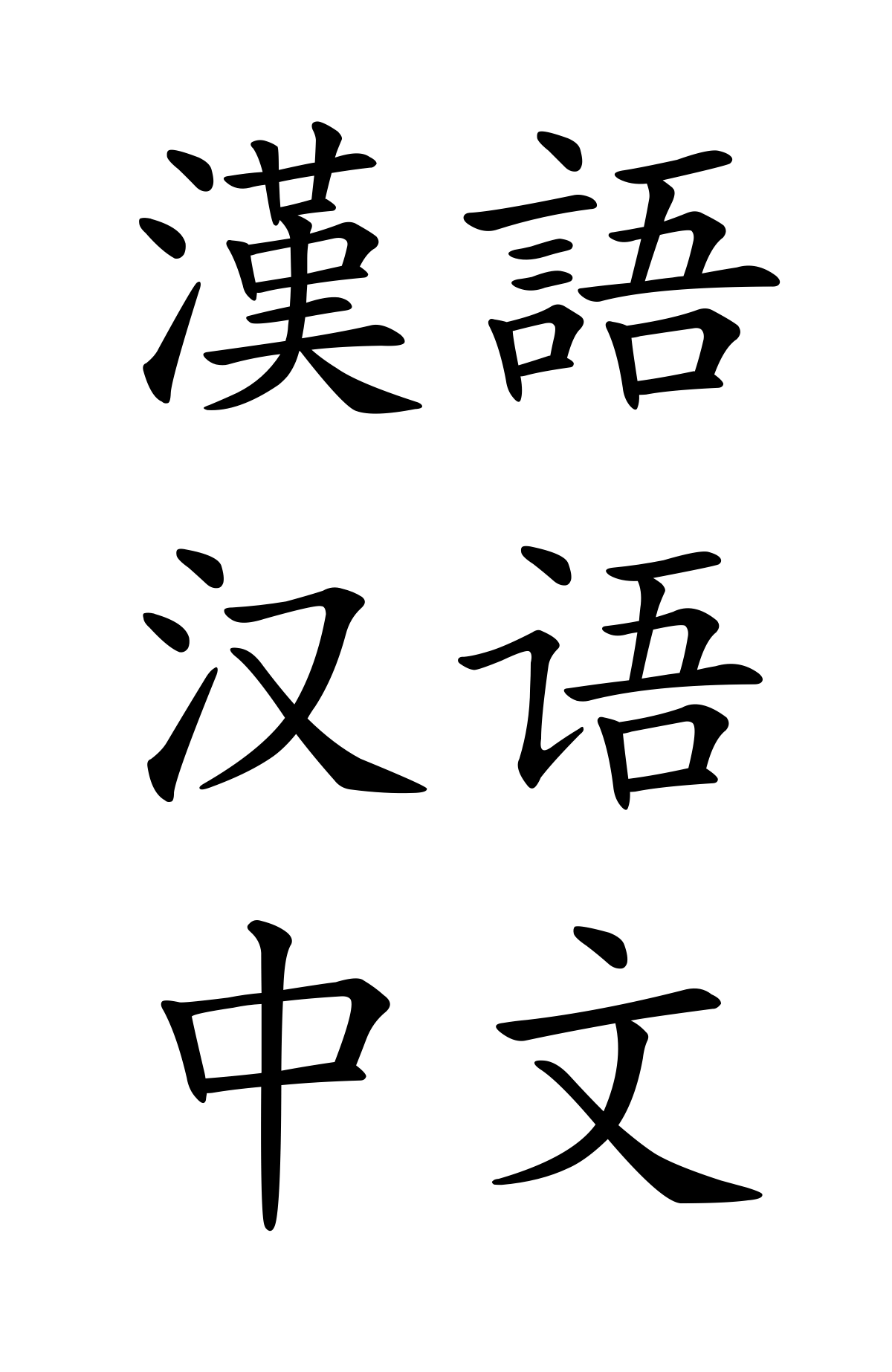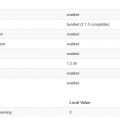Here is the situation. The host is the Proxmox VE system. The guest system is Windows XP SP3.
The problem is I can play sound in this Windows XP. I know the noVNC has no sound.
How to enable audio?
Turn off the Windows XP guest system.
In Host, edit the config file of the VM, /etc/pve/qemu-server/501.conf
Add the following to the end of the file.
args: -device AC97,addr=0x18 -spice 'port=61001,disable-ticketing,seamless-migration=on'
Save and quit.
Start the Windows XP VM.
Connection Preparation
I am going to use Remote Desktop.
Before using Remote Desktop, I have to enable it. Use noVNC of Proxmox VE.
Control Panel, System, Remote tab.
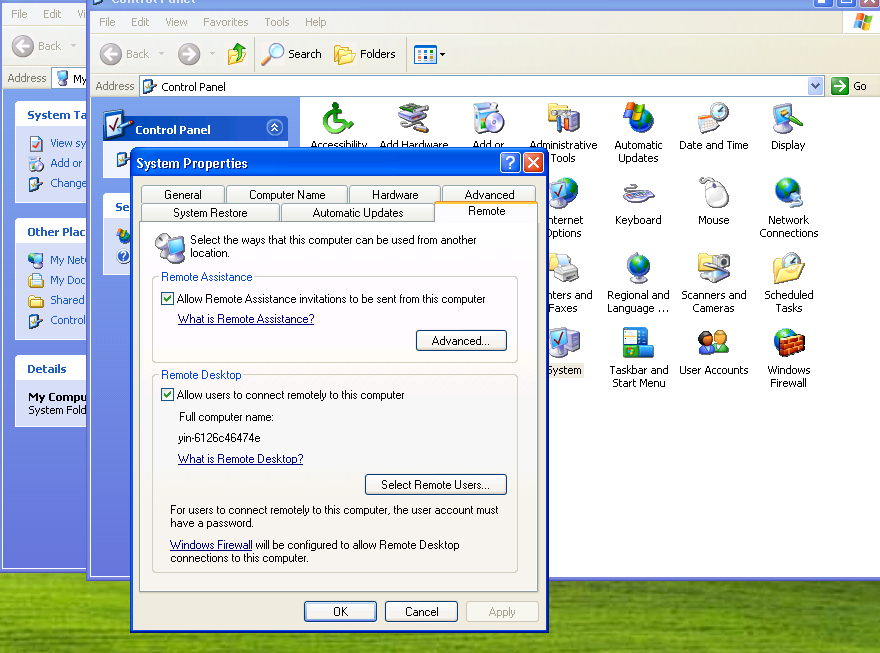
Select the checkbox “Allow users to connect remotely to this computer”.
Click the button “Select Remote Users” to select the user used to sign-in. Make sure it has a password.
Get the IP address of this Windows XP, 192.168.100.149.
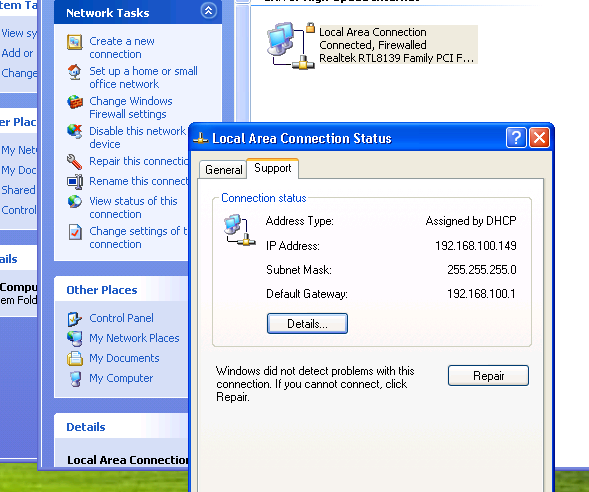
How to Connect the XP with RDP?
From my desktop, run “Remote Desktop Connection” and enter the IP address above.
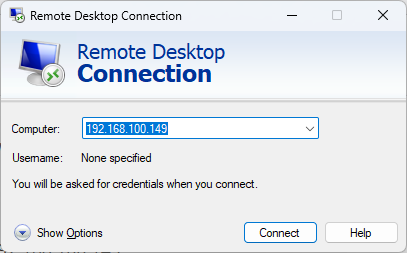
Select “Connect” to get the sign-in screen. Enter password.
Later, the Windows XP will find a new device. An Audio device.
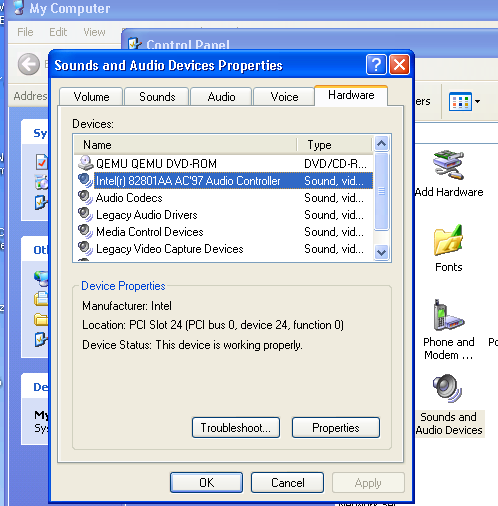
Now, through Remote Desktop, I can play games and hear the sound/music of it.