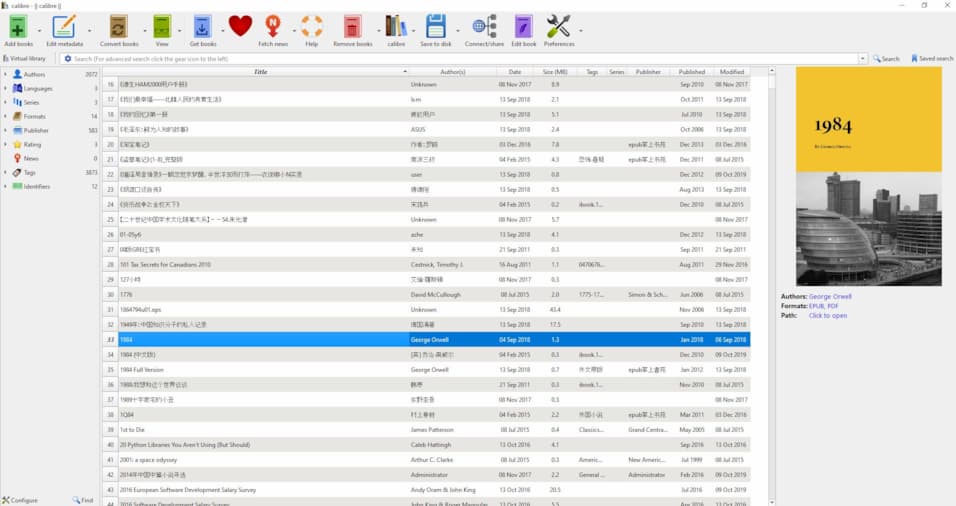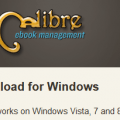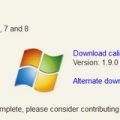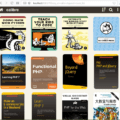I upgrade my Calibre installation from v1.19 to v1.27. A lot of new features added since Calibre 1.19. The following is the new features from v1.20.
New Features of 1.27
- An option to add multiple books from inside a ZIP or RAR file. Right click the Add Books button and choose ‘Add multiple books from archive’.
- Database backend: Make the database backend more robust when the calibre library is placed on flaky filesystems. Now when an I/O error occurs while writing to the database, the connection to the database is closed and re-opened and the operation is retried.
- DJVU Input: Speedup extraction of text from DJVU files by implementing the BZZ decoder algorithm in C
New Features of 1.26
- Edit Book: Allow direct importing of HTML or DOCX files as new books without doing a full conversion. Use File->Import HTML or DOCX to import a file as a new EPUB book with minimal changes from the original.
- Linux binary installer: Various improvements to the binary installer. It now creates an un-installer (calibre-uninstall) that will remove all files created by the installer. It also no longer asks for the installation directory. If you wish to change that, you need to specify it in the installation command itself. Also the installer is now downloaded securely via HTTPS from github and verifies the signature of the installed files. Finally, it can be used to create an isolated install, that only makes changes to files in the installation directory and does not require root privileges.
- Metadata download: Add an option to merge the downloaded comments into existing comments, instead of overwriting (Preferences->Metadata download).
- Edit book: Add an option to automatically beautify individual files whenever they are opened for editing. Look under ‘Editor Settings’ in the Edit Book Preferences.
- Bulk metadata download: When reviewing downloaded metadata allow hiding the controls on the comments box by right clicking in the comments area. Useful on smaller screens.
- E-book viewer: When displaying metadata for the book, also display custom column metadata
New Features of 1.25
- PDF: Add support for reading and writing extended (XMP) metadatacalibre can now read and write XMP metadata from PDF files. This means that all metadata that you can create in calibre, including custom columns, can be stored in the PDF files. It is also useful when importing PDF files created by some academic publishers, that sometimes have good XMP metadata, such as DOI identifiers, tags and so on.
- Updated Quick Start guide. Available from: https://github.com/kovidgoyal/calibre/raw/master/resources/quick_start.epub
- Edit Book: Allow typing arbitrary unicode characters with the keyboard in the editor To use this feature, just type the unicode code number and press Alt+X. For example, to get the character ÿ type ff and press Alt+X
- Edit book: Some performance improvements for the syntax highlighter that should make the editor noticeably more responsive while typing inside large HTML files.
New Features of 1.24
- E-book viewer: Add support for touchscreens when running on Windows tablets.The builtin viewer in calibre now supports touch screens on Windows tablets. You can tap or swipe to turn pages. Swipe up or down to jump between sections. Swipe and hold to flip through pages rapidly and pinch to zoom in and out.
- Sending by email: Add an option to insert the comments from the book metadata as text into the email. Useful to allow the recipient to see a summary of the book before opening it. The option is in Preferences->Sharing by email
- Edit book: new tool to automatically generate an inline (HTML) Table of Contents based on the current NCX Table of Contents. Accessed via Tools->Table of Contents->Insert inline Table of Contents.
- Edit Book: Add a check for internal links in the book that do not point to HTML documents
- Kobo driver: Add support for the soon to be released firmware version 3.2
- Completion popups: Allow pressing Tab (in addition to Enter) to accept the current completion
- Edit book: When auto-fixing named entities, fix in all files not just current file.
New Features of 1.23
- Edit Book: Highlight the closest surrounding tag when editing HTML/XML
- Edit Book: Add a tool to easily change the current paragraph (the paragraph containing the cursor) to a heading. Simply click the button with ‘H1’ on it and choose the heading level you want the current paragraph changed to.
- Edit Book: When running Replace All add a button to the replaced message to show exactly what changes were done and allow them to be undone
- Edit book: When checking book, detect case mismatches between links and the filenames of the files they point to and offer to auto-correct the links
- Adding books: Implement a copy to clipboard button for when duplicates are found during the adding process. Useful if you wish to review the list of duplicates later.
- Linux installer: Install appdata files for integration with software stores.
- Edit book: Auto add a checkpoint when the book is first opened for editing
New Features of 1.22
- A new tool to compare ebook files, showing the differences in their underlying text, styles and images side by sideThe new compare tool is very useful in combination with the book editor. It allows you to see what changes have been made between checkpoints and what changes were made by automated tools. You can also compare different versions of the same ebook file. How to use each of these features is described below. Screenshots and help for using the new compare tool are at http://manual.calibre-ebook.com/diff.html
- Edit book: Add a tool to view the list of checkpoints and compare the current state of the book to the state at the specified checkpoint. To use it click View->Checkpoints
- Edit book: Add a tool to compare the book being currently edited with another file. To use it go to File->Compare to other book
- Allow comparing the ORIGINAL_EPUB version of a book to the EPUB version by right clicking on the ORIGINAL_EPUB format in the book details panel. And the same for ORIGINAL_AZW3 and AZW3 formats.
- Edit Book: Add a button to show the changes after various automated tools are run such as: remove unused CSS, subset embedded fonts, smarten punctuation, etc.
- Edit Book: Add check for spine items with incorrect media-type specified in the manifest
- Edit Book: Enable editing of page map XML files
- DOCX Input: Improve handling of text boxes. Text boxes are still not supported, but they no longer cause errors or duplicate content when embedded inside paragraphs.
- Edit Book: Add check for links that point to directories in the book instead of files.
- Edit Book: Show the filename of the currently edited file in the title bar.
New Features of 1.21
- Edit book: Add a tool to automatically remove all unused CSS rules. Useful for books created from templates that can have large numbers of CSS rules that dont match any actual content. Available via Tools->Remove unused CSS.
- Edit book: Add a tool to split HTML files at multiple locations automatically. To use it, right click in the file and choose ‘Split at multiple locations’. Useful if you want to split at all heading tags or all tags having a certain class and so on.
- Book polishing: Add an option to automatically remove all unused CSS rules, works the same as the tool for Edit book, above.
- Driver for ImCoSys imcoV6L
- Edit book: Allow editing of .plist files as XML
New Features of 1.20
- Edit book: Add a new tool to automatically arrange all files in the book into folders based on their type. Access it via Tools->Arrange into folders.
- Edit book: Add various validity checks for OPF files when running the Check Book tool.Check for incorrect idrefs, missing required sections, non-linear items in the spine, incorrect meta cover tags, duplicated items in the manifest or spine and so on.
- Edit book: Add checks for duplicate ids in HTML/OPF/NCX files
- Edit book: Add checks for filenames containing URL unsafe characters to the Check Book tool
- Conversion: Allow getting text for entries in the Table of Contents from tag attributes.