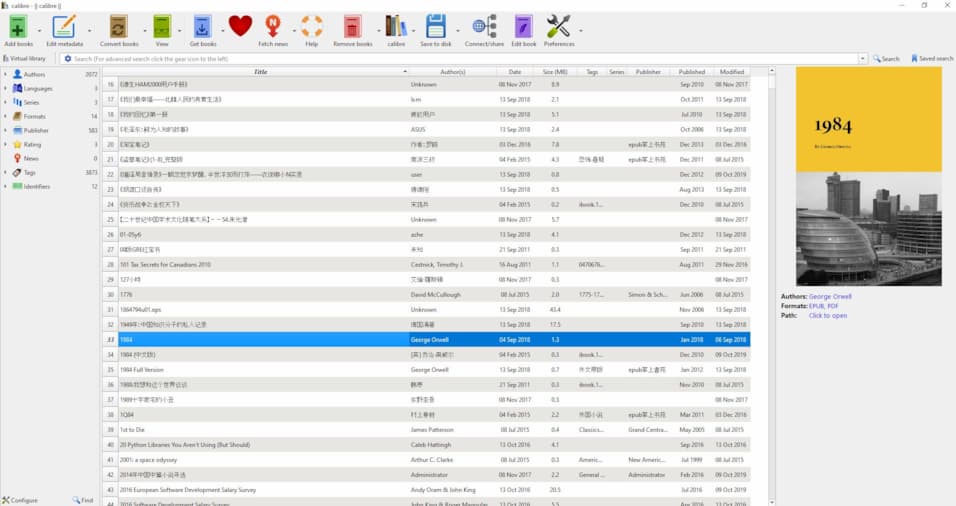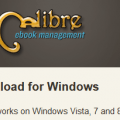New features v3.15
- Book list: Allow changing the font used for any column to bold and/or italic by right clicking on the column header and choosing ‘Change font style’.
Note that this setting is per-library so it has to be done once for the book list in every calibre library.
- fetch-ebook-metadata.exe: Allow specifying identifiers other than just ISBN
- Amazon metadata download: Add support for Amazon Australia (can be configured via Preferences->Metadata download->customize the amazon metadata source)
- Table of Contents Edit tool: When generating from XPath’s add a checkbox to control if duplicate entries at the same level are added or not
- Edit book: Allow disabling the popup to show changes after running the Fix HTML and Beautify all files tools.
New features v3.30
- ToC Editor: When generating ToCs using headings/XPath ignore duplicate entries at the same level that have the same text
- Windows: The default calibre library location is now not in My Documents but instead in the user home folder, to avoid issues with OneDrive auto-syncing calibre libraries
- Kobo driver: Support for new firmware version
- Add a tweak (in Preferences->Tweaks) to allow skipping network check on news download
- Edit metadata dialog: Show a confirmation dialog on cancel if some changes have been made.
New features v3.29
- Add a option to draw a grid in the main book list (Preferences->Look & feel)
- Edit book: Allow removing the currently highlighted tag (while keeping its contents) by pressing Ctrl+>. You can also add a tool to do it via Preferences->Toolbars
- Content server: When defining a color scheme for the in browser viewer allow specifying the link color as well as the foreground and background.
- Edit book: Show a popup after a fix all html/beautify all files so the user can easily see what was changed, if needed.
- Kindle driver: Create cover thumbnails on the device when transferring KFX format books
- Edit Book: Recognize numbers in image names in the ‘Insert image’ dialog
New features v3.28
- Allow creating rules to transform author names when adding books to calibre. Accessible via Preferences->Adding books->Adding actions
- Add a similar author mapper tool to manipulate author names in the existing library. Accessible via Preferences->Toolbars
- Add a similar author mapper tool for metadata downloading, accessible via Preferences->Metadata download
- Comments Editor: Add options to change the case of the selected text to the right click menu
- Edit book: When sorting non text files in the File list recognize numbers in the file names
New features v3.27.1
- Content server: Allow conversion of books
- Kobo driver: Add support for new firmware
- Bulk metadata edit dialog: Add an “edit tags” button for tags like custom columns.
- Add an option in Preferences->Look & feel to disable the new ‘drag and drop to merge books feature’
- E-book viewer: Add a shortcut (Ctrl+Alt+B) to toggle the bookmarks panel.
- Edit book: Add a copy to clipboard button on the various report dialogs
- Edit book: Add a shortcut (Ctrl+Alt+Down) to edit the next file in the book spine.
- calibre-smtp: Verify relay server TLS certificates by default. New option –dont-verify-server-certificate to restore old behavior.
New features v3.26.1
- Book list: Allow drag and drop of books onto other books to merge the book records.
- Check Book: External link checker: Also check HTML anchors (the part after the # in the link). Can be turned off via a checkbox at the bottom of the link checker window.
- Edit Book: Preview panel: Show previews when editing SVG files
- Edit book: When downloading external resources, also convert data URLs into files.
- E-book viewer: When the controls are hidden show the progress in the window title.
- Library Quick switch menu: Highlight the previously switched from library in bold.
New features v3.25
- Kobo driver: Support the new Clara HD
- PDF Output: Add an option to use page margins from the input document, specified via @page CSS rules.
New features v3.24.2
- Conversion: EPUB Output: Add an option to output EPUB 3 files.
- PDF Output: Add an option to break long words at the ends of lines.
- PDF Output: Allow using images in the header/footer templates
- Add an option to use two lines for the text under the toolbar button in Preferences->Look & feel
- Edit book: Spell check: Update the number of misspelled words/total words displayed when correcting/ignoring words.
- Edit book: Fix HTML: Automatically resolve private entities
- Improve formatting of help in Preferences->Tweaks
- ToC Editor: Allow undo for renaming single items as well.
New features v3.23
- Kobo driver: Add support for new firmware
- Book polishing: Add an option to upgrade EPUB 2 to EPUB 3
- DOCX Input: Convert text written with dingbat fonts such as Wingding or Symbol correctly.
- When choosing the page to use as a cover from a PDF file, add a button to render more pages, if needed
- TXT Input: Add support for embedded images that use relative URLs when converting markdown or textile. Note that this will only work if you are converting using the ebook-convert command line tool as the main calibre program moves files around, so relative references will not be valid.
- Edit book: Insert special character: Add an option to select if searching should match all words or any of the words
- Edit book: Insert special character: When searching by name match prefixes in addition to whole words. So you can now type “horiz” to match “horizontal”.
- Linux installer: Simplify the command used to install calibre and add support for Ubuntu 18.04 which is missing a default python executable
- When upgrading EPUB 2 to EPUB 3 add the ‘epub’ namespace to all HTML files, for convenience.
- Kobo driver: Add an option to not maintain bookmarks/read status/etc. when resending a book already on the device.
New features v3.22.1
- Edit book: Add a tool to upgrade books from EPUB 2 to EPUB 3 (Tools->Upgrade book internals)
- Add support for the FBZ format (zipped FB2)
- Kindle driver: Change the height of generated thumbnails to 500px, needed for the Oasis 2017
- Edit book: When bulk renaming files add an option to rename by the order in which the files appear in the book.
- Polishing: Recognize titlepages that are marked as covers in the EPUB 3 landmarks section
- Edit Book: Automatically updated the modified timestamp in the OPF when saving EPUB 3 books.
- Remove the ISBNDB metadata plugin as ISBNDB no longer allows free lookups.
New features v3.21
- Browser viewer: Allow showing the time left in the current chapter/book in the header and footer areas of the book.
To use go to the preferences of the browser viewer and customize the headers and footers to display the time left. Note that time left in chapter only works correctly if chapters are in separate HTML files in the book.
- Manage tags dialog: Searching now shows all matching tags and there is an undo button to undo changes.
- Add an output profile for the Kindle Oasis 2017
New features v3.20
- Content server: Allow editing the metadata of books from the book details page
On the book details page, you can now edit any metadata and change covers by clicking the edit metadata icon in the right area of the top bar. Note that only users that have write permissions for the library can edit metadata.
- Kobo driver: Recognize Kobo Aura 2 with new firmware (4.6.10188)
New features v3.19
- Driver for the new PocketBook 740
- Allow using relative URLs in comments type metadata. The relative URLs are interpreted relative to the book folder in the calibre library
- Edit book: Reports: Do not show characters from the HTML markup in the characters report.
- Allow adding the Virtual library button to any toolbar/menu via Preferences->Toolbars & menus
New features v3.18
- Browser viewer: Allow long tapping a word to look it up in a dictionary or search the internet for it.
New features v3.17
- Allow splitting the book list, by right clicking on the column headers and choosing ‘Split the book list’
This is useful to ‘lock’ one or more columns in place so that they are always visible even when scrolling through other columns. Also, the split list has a separate right click menu which you can configure via Preferences->Toolbars and menus
- Store temporary files used by the editor and viewer in the cache directory to try to prevent errors caused by ‘file cleaner’ programs deleting temporary files still in use
New features v3.16
- Content server: Allow adding and deleting of books using the web interface
Use the + icon in the top bar of the book list to add new books and the trash icon in the top bar of the book details page to a delete a book. Note that only authenticated users are allowed to perform these actions, so you have to setup user accounts for the server to use these features.
- Allow removing the close button from tabs in the Virtual library tab bar. Right click the tab bar and choose ‘Lock tabs’ to do that.
- calibredb export: Add –progress option
- Bulk metadata editing: Show progress bars to track progress of the operation
- Content server: When downloading books from the server send both the ASCII and full Unicode file names. Browsers that support RFC 6266 can make use of the unicode file name.
- Content server: Show a warning popup on Apple devices when the user tries to search with an expression containing smart quotes, since Apple devices now automatically replace quotes with smart quotes when typing.