There is a error when I tried to resize the VirtualBox hard disk, or vdi file.
Progress state: VBOX_E_NOT_SUPPORTED
VBoxManage.exe: error: Resize hard disk operation for this format is not implemented yet!
The command I used to resize vdi file is :
vboxmanage modifyhd "e:\virtual_disk.vdi" --resize 20000
The original size is 8Gb. I want to increase it to 20GB.
I did a lot of search and found the problem and solution.
The format of VDI file is not supported by resize function.
Check the format of this vdi file, it is fixed default.
Resize is only support dynamic. So change the format of this vdi file to dynamic before resizing.
The command is: vboxmanage clonehd “original vdi file” “new vdi file”
The default hard drive file format is dynamic. So no need to specify the format.
Then check the new vdi file’s format.
It is dynamic default now. Then I did the resize and check the format again.
Now the capacity is 20G now.
The last step is to unmount the old vdi file in VirtualBox manager, and replace the new one on it.
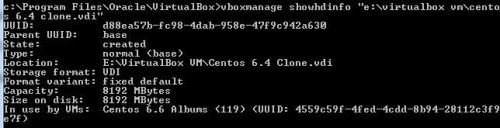


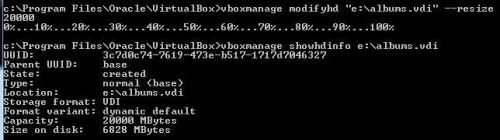

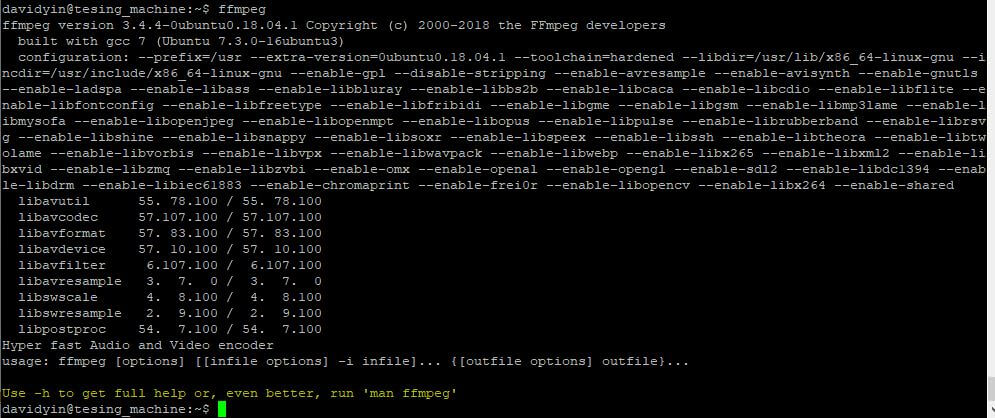



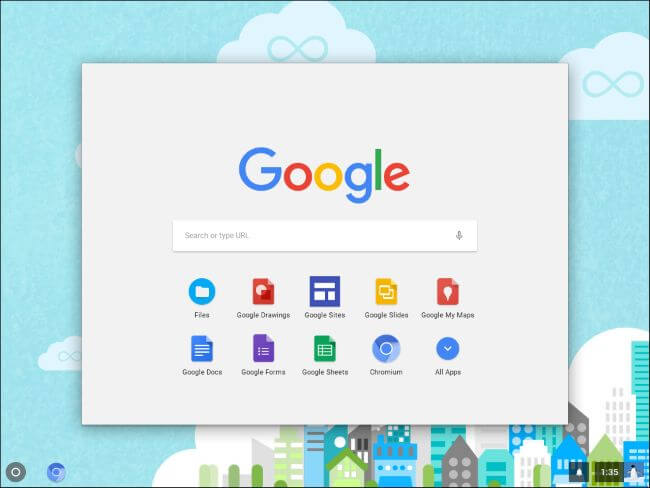
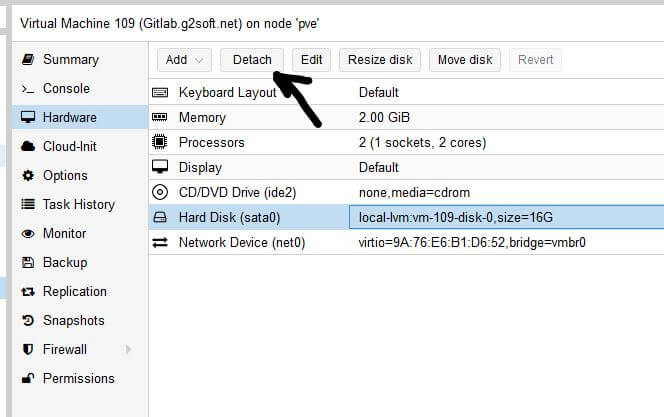
Awesome, thanks for putting this together. Save me a ton of work
Searched the internet for several hours to finally find the solution to my problem in this blog article. Thanks a lot, David ! Wish you all the best.
Happy about it.
That’s exactly what I was looking for, thank you dude!!
You are welcome.
This is perfect you saved me bro ! Have a nice one.
It is good to know it.
Thanks buddy!
I got a error like saying ” The term ‘VBoxManage’ is not recognized as the name of a cmdlet, function, script file, or operable
program. Check the spelling of the name, or if a path was included, verify that the path is correct and try again.”
I am trying to resize the guest os not installed in the C drive
Thanks buddy!
Hi, many have struggled with this, so I created a video tutorial that shows step by step how to successfully resize a Fixed .vdi drive. Here is a summary of each step I walk you through.
http://apptutor.com/courses/how-to-virtualbox-video-training-course/lectures/413794
01 Introduction – Yes you can re-size a fixed VDI drive
02 Review 6 Steps to re-size successfully
03 Release and remove (don’t delete!) the Fixed VDI Drive you want to re-size.
04 Use command line CMD (run as administrator) Navigate to VboxManage Directory.
05 Clone the drive with VBoxManage clonehd.
06 Resize the VDI Drive with modifyhd.
07 Start Virtualbox, add new cloned VDI drive and extend partition.
08 If your OS does not have a Partition tool what can you do?
Thanks,
Mike