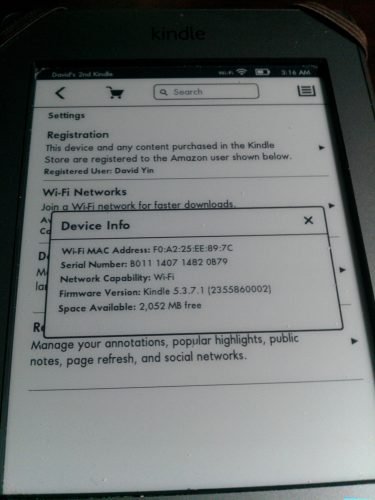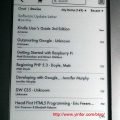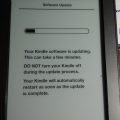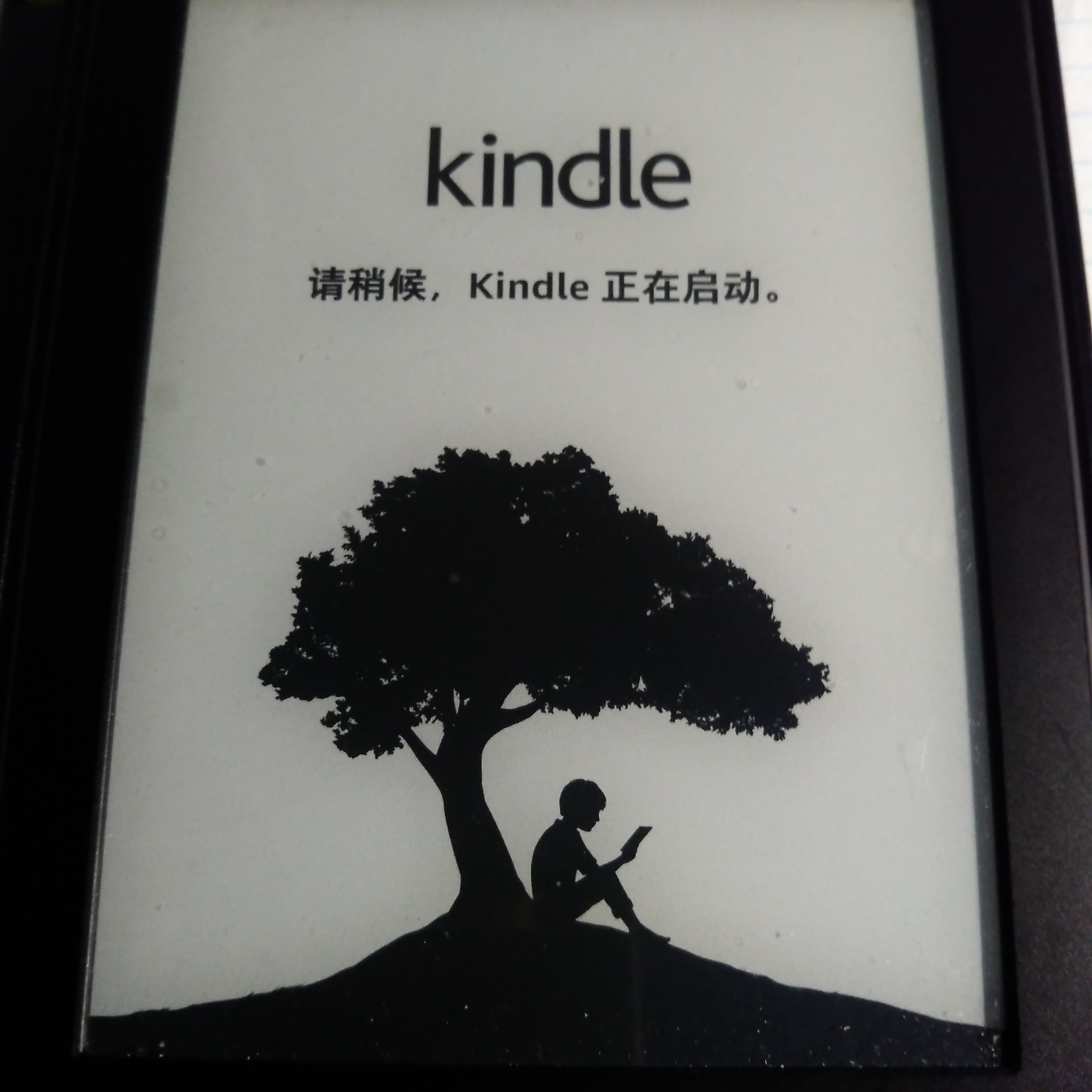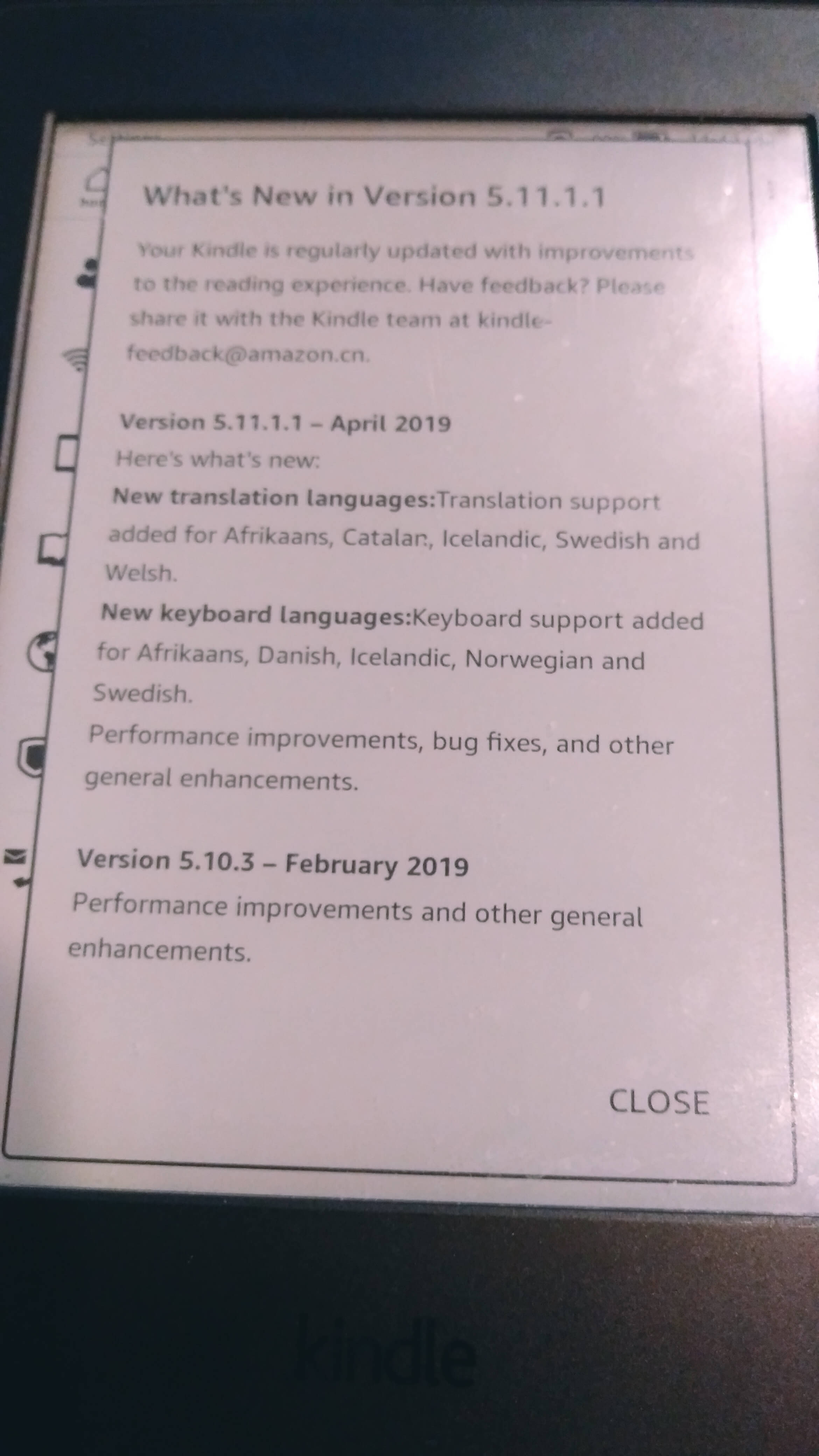Here is the way to update Kindle Touch firmware from 5.3.7 to 5.3.7.1
The upgrade package is 114M. A big file. Following is the copy from Amazon official site.
Before you perform these steps, make sure you determine your software version. Go to Determine Your Software Version.
- From your computer, go to Kindle Touch Software Updates and download the applicable software update file.
- Transfer the software update file to your Kindle device:
- Turn your Kindle on and connect it to your computer using the USB cable.
- Drag and drop the new update file from your computer onto the Kindle drive.
Note: Do not drop the file into one of the folders within the Kindle drive.
- Monitor file transfer and disconnect:
- After the file has transferred successfully, eject the Kindle to safely disconnect your Kindle from your computer.
- Disconnect the USB cable from your Kindle and your computer.
- Start the software update:
- From Home, tap the Menu icon, and then tap Settings.
- Tap the Menu icon, and then tap Update Your Kindle. This option will be grayed out if the most recent update has already been installed or if the file transfer was not successful.
- Tap OK to perform the update. You will see Your Kindle Is Updating.
Once the update is complete, your Kindle will automatically restart.
-