During last two weeks, my firefox getting slower and slower. It is Windows 10, with Firefox 67 or early version.
When I enter an HTTPS web site URL into the address bar, it took a lot of time to load the page. Sometimes it is timeout error.
Down in the lower-left corner of the Firefox window, there is a small grey box that tells you what is doing or waiting.
The problem is getting worse. More web sites I was OK to open, now are time out error.
The message on the status bar is “Performing a TLS handshake”.
What’s going on.
Based on my knowledge, TLS handshake is very fast, normally less 1 second.
Solution: Performing TLS Handshake
Create a New Firefox Profile.
Open a new tab and enter “about:profiles” into the address bar and hit enter. The profile manager will be opened.
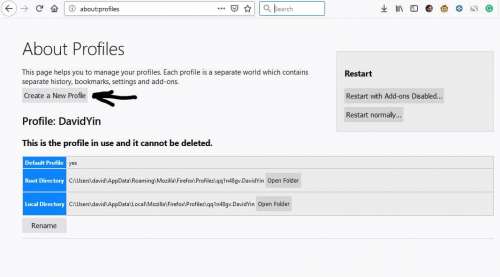
Click the button “Create a New Profile” and follow the wizard.
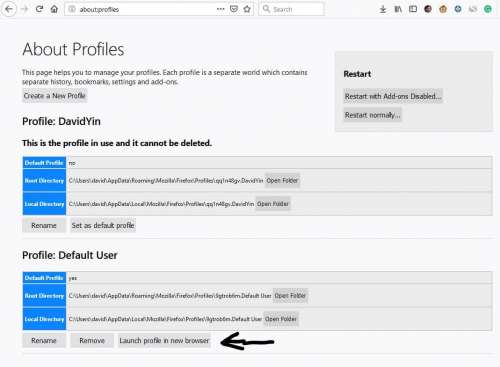
Click “Launch profile in new browser” button. Then close the old browser.
At the new browser enter the “about:profiles” into the address bar to open the Profile Manager.
Click the “Remove” button to remove the old profile. All done.
Now I have no more problem on the HTTPS web sites. Open in a second.
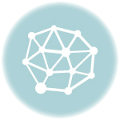

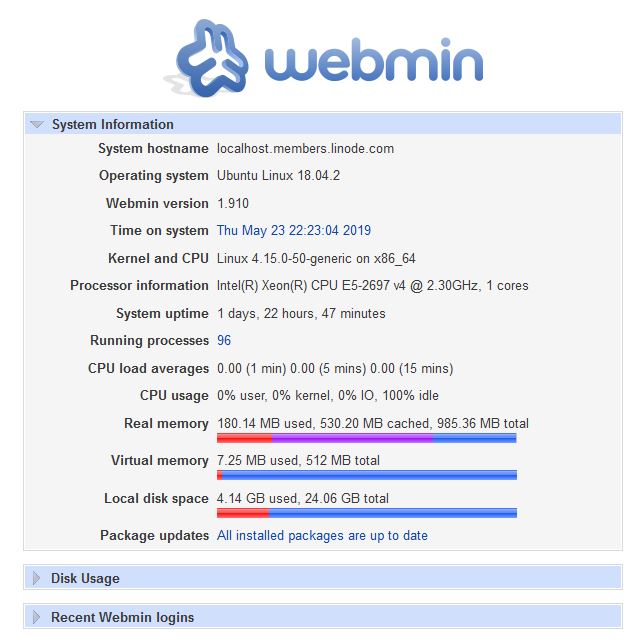
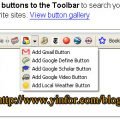

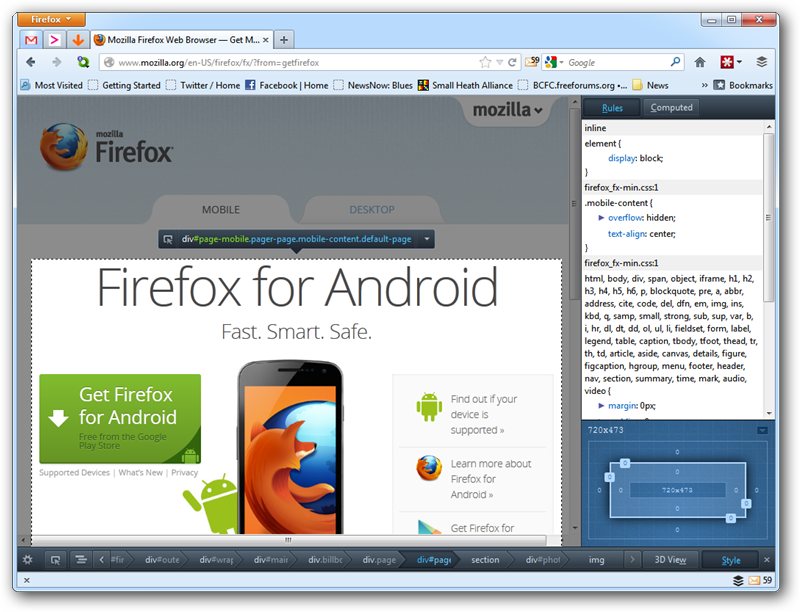
Removing profile isn’t saving my day. I have lots of bookmarks. Why should I remove my profile? Clearly, Firefox going to be trash. Thanks for your solutions. I know you gave only solution. But Firefox should solve this problem.
For bookmarks, I use Firefox sync to keep them. So even I start a new profile, it is still there.
I am still using Firefox as my major browser and Chrome as my second choice.