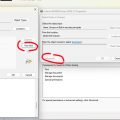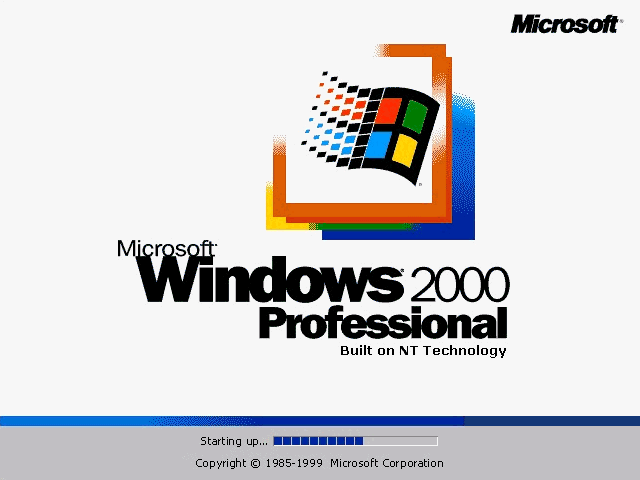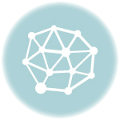It is a problem bothered me for a long time.
I have a printer, Canon MF4450. It is connected to my desktop PC through USB cable. I use it for printing and scanning. I own it for more than 11 years.
In my home network, my son’s PC and my daughter’s PCs are all in the same LAM. We can see each other in the network of Windows Explorer.
I put this printer into share mode.
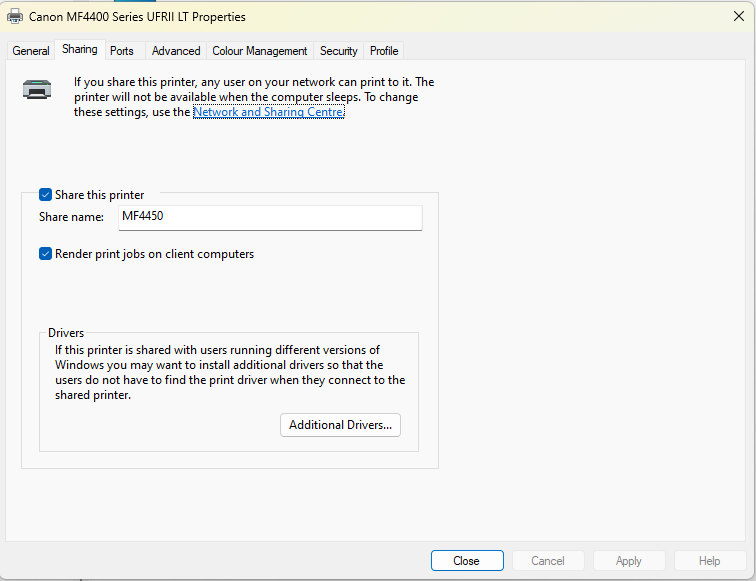
I have a special user, as a guest to print stuff from network. With password.
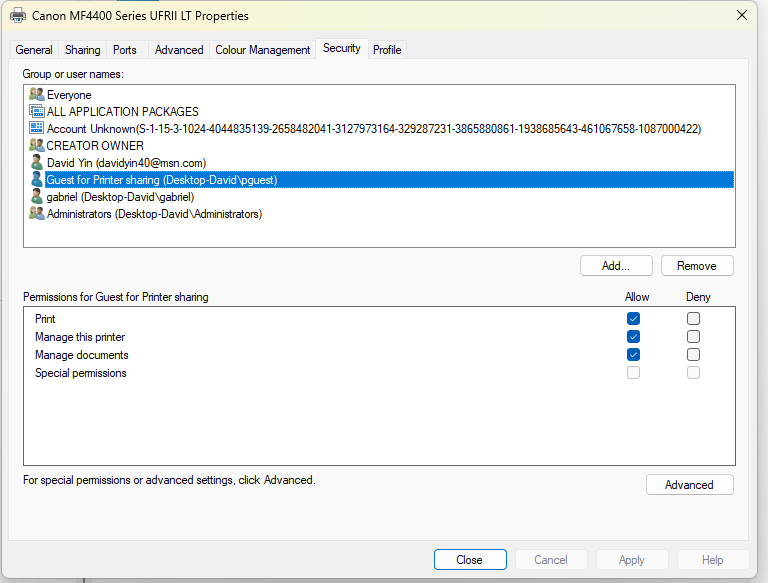
In the Network & Internet, selet the netowrk and change the Advanced sharing settings.
In private networks, enable File and printer sharing. In All networks, enable Password-protected sharing.
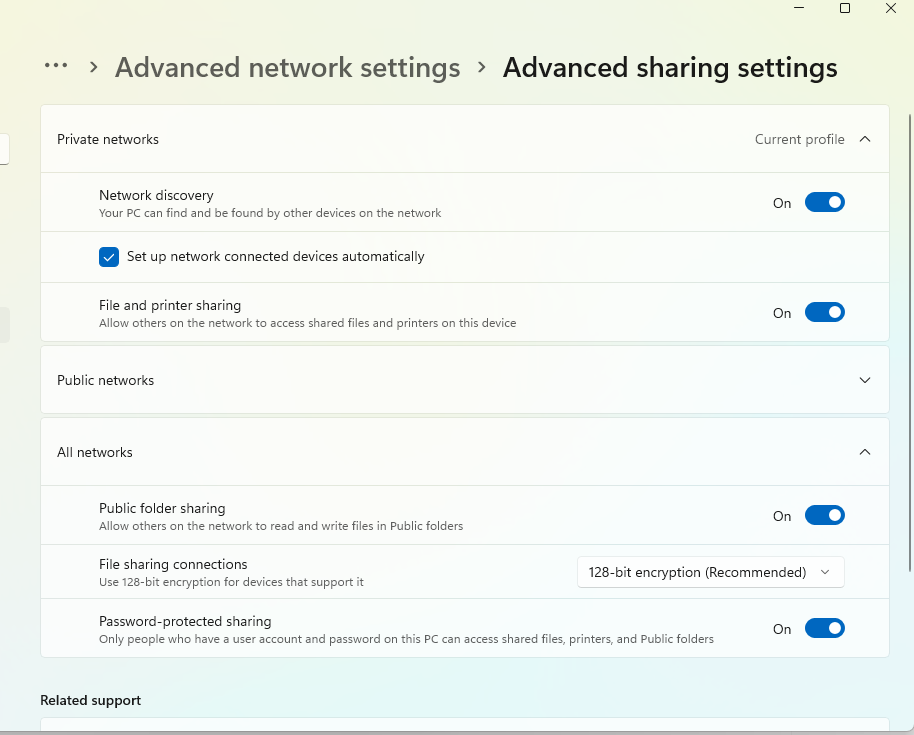 These are settings on my desktop, which is the Host of Printer.
These are settings on my desktop, which is the Host of Printer.
When I setup on a Windows 11 PC, it is quite easy and smooth. Just add a printer from the network sharing. I may enter the username and password which I added for printing only.
The problem is when I try to add a new printer on Windows 10 PC. There is always some problems with wired notice. Such as Credential issue, can not find it, etc.
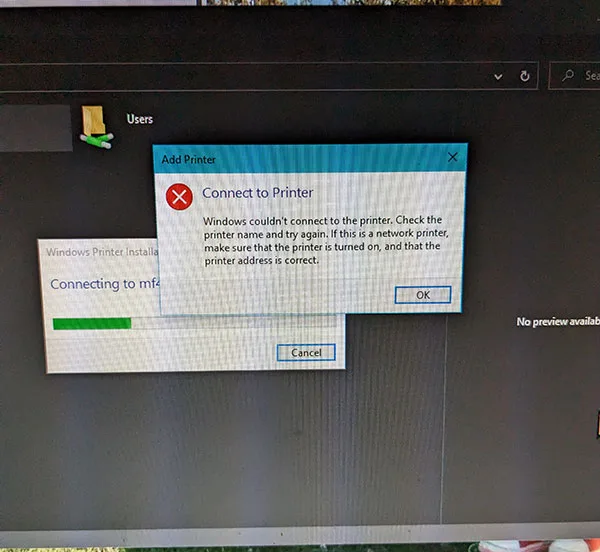
You know how I fix this problem. The problem actually is the driver. On my Host, I just install the x64 driver. Look at the first screen shot of this post. There is a button “Additional Drivers…”, click it and select the box of x86. Click OK to install the x86 driver.
I downloaded the x86, or 32bit driver in advance. The Host will install the x86 driver for the shared PC. When I add a new printer from my son’s Windows 10 PC, it will download the driver from the HOST and install it.
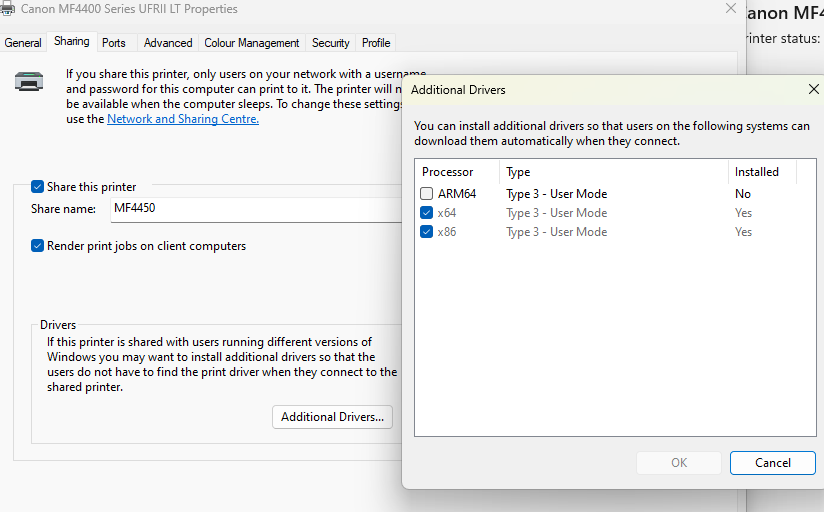
Done.
Why I connect the Printer to my PC?
I need to use the Scanner of it. If I connect it to a server, printer server, or as an IP printer, I can not use the scanning funtiong anymore. And also the Linux driver is kind of issue for me.
The most challenging part is to guess the reason of the issue. I cannot get access to the printer shared from the other PC. Windows 10 gave me a no meaning error message or wrong message.