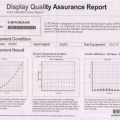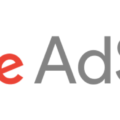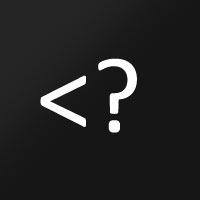More and more home videos are taken by your video camera. You may want to put some on your blog.
It is a good idea. Show the great time to your friends.
Before tell you haw to add video on your blog, you need make a decision. where do you want to save you video file?
There are some choice.
1) Save in your web site. Sometimes the hosting company does not want you put the video on the server.
2) Upload the video on the Video hosting site, say, Youtube, Google Video.
I have no comment on it. Today I just show you the easier way, on Youtube.
Let’s start.
You have a video clip on you desktop, ready to upload.
Notes:
The video Youtube accepted is Max. 10 minutes, Max 100 MB, and the acceptable format.
Of course, you need an account on Youtube. Sign in first.
1. Click “Upload Videos” in the upper-right-hand corner of any YouTube page.
2. Enter as much information about your video as possible, including Title, Description, Tags, and Category. The more information you include, the easier it is for users to find your video!
3. Determine if you want your video set to Public or Private.
4. Click the “Upload a Video” button.
5. In the next window, click the “Browse” button to browse for the video file. Select the file you want to upload.
6. Click the “Upload Video” button.
It can take from a couple minutes to an hour for your video to upload to YouTube.
The you have a video hosted on Youtube.
Now let’s go to the important part how to get the HTML and put into your Blog.
Go to any video you uploaded or from onthers.
Say this page,http://youtube.com/watch?v=ENCRu-2d35g
In the right column, the Embed section is the Html code you want.
Click the code to highlight it, use Ctrl + c, or right click, choose copy, to copy the code.
Then go back to your editor of your Blog backend.
Put the mouse cursor into the point you want to show the Video.
Then, use Ctrl + v, or right click, choose paste, to paste the code there.
After you finish all your words in the post, click publish or save to publish to show the Blog.
The following is one of the video.
Code show as below:
<object width=”425″ height=”355″><param name=”movie” value=”http://www.youtube.com/v/ENCRu-2d35g&rel=1″></param><param name=”wmode” value=”transparent”></param><embed src=”http://www.youtube.com/v/ENCRu-2d35g&rel=1″ type=”application/x-shockwave-flash” wmode=”transparent” width=”425″ height=”355″></embed></object>