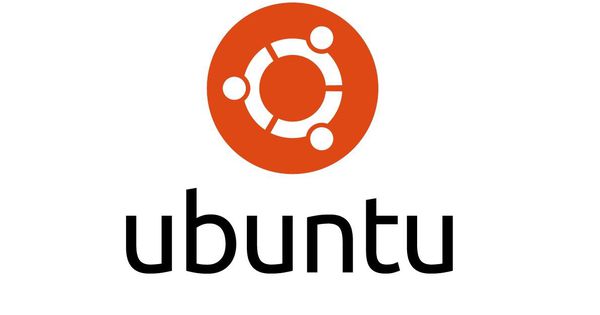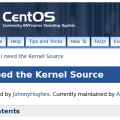Every time I upgrade my Ubuntu desktop, a new kernels comes in. Then I have a new kernel and old one will never be used.
Time by time. I have 6 or more kernels in the booting list and I don’t want to see. How can I remove them.
I got the way to do this cleaning job.
1) Check my current kernel I use by command as below:
uname -r
The response tells the current version number
2.6.24-19-generic
2) Open the Synaptic package manager from the System->Administration menu.
Click the “Search” button on the tool bar and search for linux-image-2.
The results should show every available and installed kernel. A green box on the left indicates that the package is installed. The only linux-image I want to keep is the latest one. Find the package corresponding to the kernel to my running currently (this is the kernel I found in the step 1). Now I click their boxes and select “Mark for Removal” to uninstall the old kernels from the list.
Looks easy?
Don’t remove the current kernel you use.