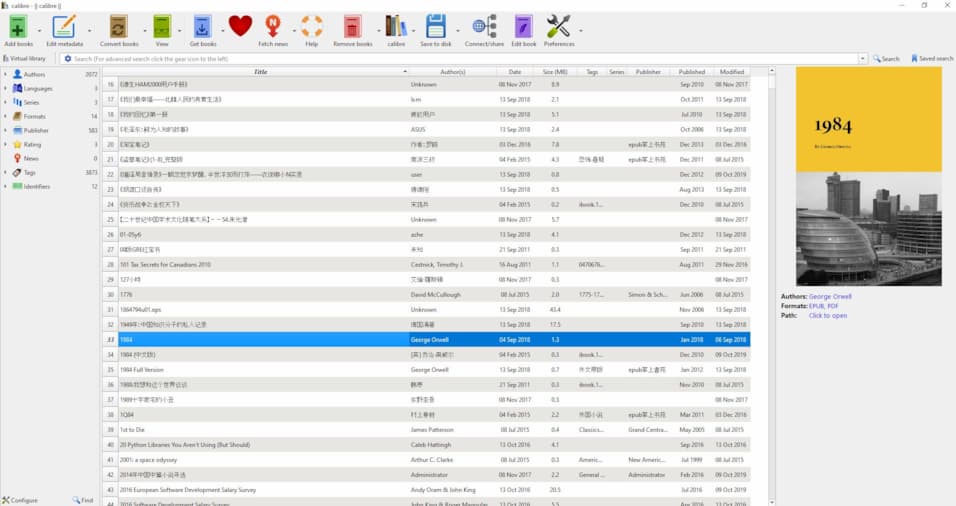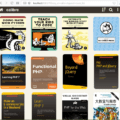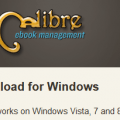It is time to memo the new features of Calibre 1.19.
New Features of 1.19
- Edit book: A new tool to insert special characters into the text, available via Edit->Insert special character. Supports all unicode characters (over 60,000 of them). See http://manual.calibre-ebook.com/edit.html#inserting-special-characters
- Edit book: When searching for text in the editor, center the found text on screen
- Driver for teXet TB-146SE.
- Edit book: Show tooltips in the File Browser for ‘special’ files, such as the cover, opf, ncx, etc.
- Edit book: When checking book, check for entries in the OPF whose mimetype does not match the file extension.
New Features of 1.18
- Add an option to control how completion works when editing authors/tags/series/etc.By default, when completing items, calibre will show you all the candidates that start with the text you have already typed. You can instead have it show all candidates that contain the text you have already typed. To do this, go to Preferences->Tweaks->Completion mode. For example, if you type asi it will now match both Asimov and Quasimodo, whereas the default behavior would match only Asimov.
- Edit book: Add a check for too large HTML files when running the check book tool.
- Conversion: Sort the CSS rules in the output stylesheet using a ‘natural’ sort algorithm, so that calibre2 sorts before calibre10.
- Cybook Orizon driver: Upload cover thumbnails in the correct format and add an option to control what directory books are sent to on the SD card
- Portable installer: Do not ask the user for confirmation when upgrading an existing installation during an automated install
- Linux/OS X driver for Trekstor Pyrus LED
- Driver for Tagus Lux
New Features of 1.17
- Merry Christmas everyone! Early release this week, as I will be travelling.
- Edit book: Allow drag and drop of images onto the image editor
- Edit book: Allow import of multiple files at once, via File->Import files into book
- Edit book: Show the name of the current character to the left of the cursor in the status bar. Can be turned off via Preferences.
- Edit book: Automatically replace HTML entities as they are typed. This can be turned off in the Preferences.
- ToC Editor: Allow bulk renaming of items. Simply select the items you want to rename, right click and choose bulk rename. Useful if, for instance, you want to rename all the items to be Chapter 1, Chapter 2 and so on.
- Edit book: Allow linking of stylesheets into HTML files automatically. Right click on the selected HTML files in the File browser and choose ‘Link stylesheets’ to have the <link> tags for the sheets automatically inserted.
- Edit book: When deleting files, automatically remove all entries that refer to them from the ToC
New Features of 1.16
- Edit book: Add a tool to browse all images in the book with their thumbnails. Useful for visually locating an image. To launch it, use View->Browse images in book.
- Edit book: Allow creation of new, empty books via File->Create new book
- Edit book: Add buttons to easily create formatting such as bold/italic/colors/etc. when editing HTML files
- Edit book: Add button to easily insert <img> tag while editing HTML
- Edit book: Add options to change the default font families/sizes for the preview panel
- Edit book: Allow customizing which dockable windows occupy the four dock corners via Edit->Preferences. You can now also choose to have more than one row of windows in a given dock area.