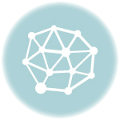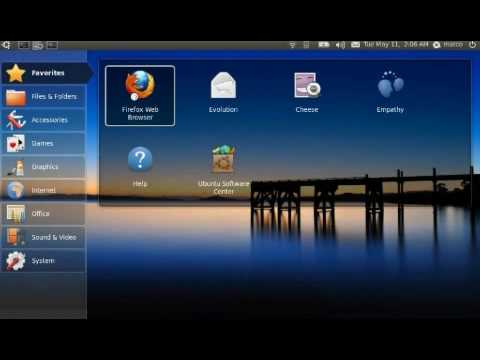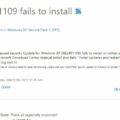Here is a general instruction about how to install Windows 7 on Netbook.
1. Prepare the USB disk with 4GB. The ISO is about 2.4G. So the 2GB usb flash drive is not big enough.
2.Have the Windows 7 ISO on hand.
3. Plug flash disk into your PC
First type DISKPART and hit enter.
4. Next type LIST DISK command and note down the Disk number (ex: Disk 1) of your USB flash drive. In the below screenshot my Flash Drive Disk no is Disk 1.
SELECT DISK 1
CLEAN
CREATE PARTITION PRIMARY
SELECT PARTITION 1
ACTIVE
FORMAT FS=NTFS
(Format process may take few seconds)
ASSIGN
EXIT
5. Next insert your Windows7 DVD into the optical drive and check the drive letter of the DVD drive. In this guide I will assume that your DVD drive letter is “D” and USB drive letter is “H” (open my computer to know about it).
6. Maximize the minimized Command Prompt in the 4th step.Type the following command now:
D:CD BOOT and hit enter.Where “D” is your DVD drive letter.
CD BOOT and hit enter to see the below message.
7. Type another command given below to update the USB drive with BOOTMGR compatible code.
BOOTSECT.EXE/NT60 H:
Where “H” is your USB drive letter. Once you enter the above command you will see the below message.
8. Copy your Windows 7 DVD contents to the USB flash drive.
9. Your USB drive is ready to boot and install Windows 7. Only thing you need to change the boot priority at the BIOS to USB from the HDD or CD ROM drive. I won’t explain it as it’s just the matter the changing the boot priority or enabling the USB boot option in the BIOS.
Above guide from here.
After installation, you may need to active it. Three important steps.
A) Find the BIOS with SLIC2.1 for your brand Netbook, and flash the netbook bios
B) Implement the CD Key
slmgr.vbs -ipk XXXXX-XXXXX-XXXXX-XXXXX-XXXXX
C) Find the oem certificate file, which should be made for your brand netbook. Import certificate
slmgr.vbs -ilc oem.xrm-ms
I don’t have the related files and cd-key. Don’t ask me. You can google it.