I have two news, one good, one bad.
The bad news is Dreamhost has no PEAR default.
The good news is we can install it by ourselves.
Let us go through the steps of install PEAR on Dreamhost.
1) SSH to Dreamhost.
2) Enter the command
pear config-create $HOME .pearrc
3) Enter the install command
pear install -o PEAR
Now you can enter pear help to see the information of PEAR you just installed.
The PEAR environment is installed.
What about install the package?
Just one command:
pear install pear/PackageName
If you want to install a beta version of package and get the following error like:
Failed to download pear/Console_ProgressBar within preferred state "stable", latest release is version 0.5.0beta, stability "beta", use channel://pear.php.net/Console_ProgressBar-0.5.0beta" to install Cannot initialize 'channel://pear.php.net/Console_ProgressBar', invalid or missing package file
Just change the preferred setting by command:
pear config-get preferred_state beta
After installing the beta package, enter the following command to change it back to stable.
pear config-get preferred_state stable

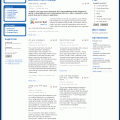

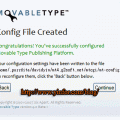
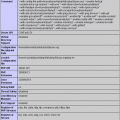

Thanks man, was stuck on this, didn’t know about step 2 and step 3 wouldn’t work without it. Followed your steps and we’re golden, thanks!
Shouldn’t this line:
pear config-get preferred_state beta
use config-set, like this:
pear config-set preferred_state beta