I learn something about how to setup a secure home network. I also want share this one to the others.
1) There are some question you have to ask yourself first. It will help you to identify your network needs..
a. How many wired Ethernet ports, if any, will you need?
b.Where will these Ethernet ports need to be located? (In other words, where will the PCs and other equipment that will be plugged into these Ethernet ports be located?)
c.Where will the router and high-speed modems be located?
2) Then determine where to put your modem and router.
3) Gather all tools and supplies
Cat 5 Ethernet Cable
Cat 5 cable connectors
Crimper
Cable/DSL modem, It is provided by ISP normally.
Wired/Wi-Fi router. I do prefer wired router. It is safe and less security setting problem. If you still like WI-Fi router, I recommend you to use 802.11g router instead of 802.11b.
Ethernet hub
4) Connect all the cables together
I hope you add some tag on both ends of each cable. It will help you to identify them.
5) Test Your Network Connection
You can ping all other computers from one.
6) Set Up Your Router
7) Securing Your Network
This is the most important part I think.
a]. Change the SSID of your router. Use a name that’s innocuous and doesn’t refer to your business.
b]. Disable your wireless router’s “SSID Broadcast setting.” This will prevent random snoopers from seeing or detecting your Wi-Fi network through ordinary means.
c]. Set up either 128-bit WEP encryption of Windows’ WPA encryption. This is a fairly easy process that varies depending on your router’s software.
d]. Enable the firewall on your wireless router (if you have one).
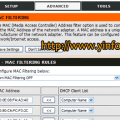



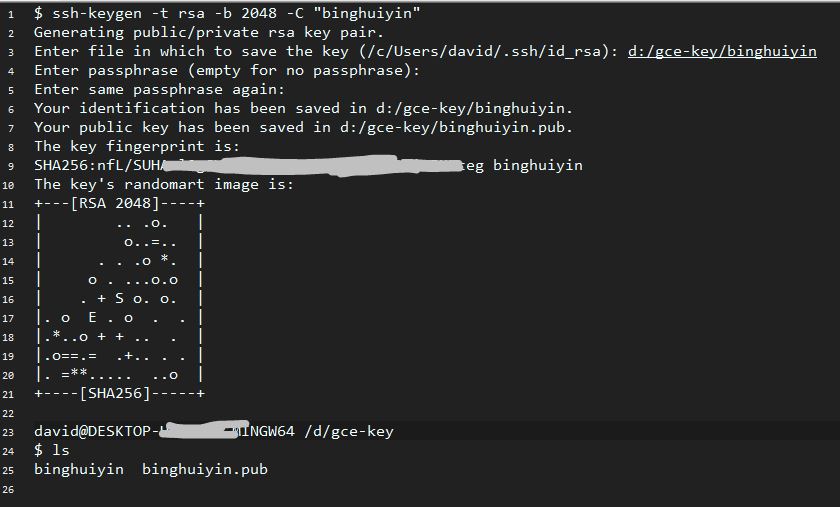
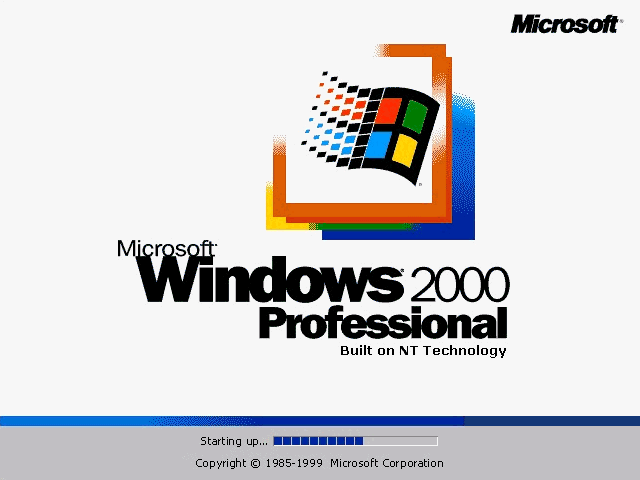

Setting up a secure home network is very essential to secure your personal data. The password for your home network should be very strong which require efforts and skill to detect.
Setting up a secure home network is very essential to secure your personal data. The password for your home network should be very strong which require efforts and skill to detect.
First of all Thanks for the posting I follow your sugestion and created the network and secured it.
My first computer that connect using wireless and have windows XP worked just fine. However the other two computers (one with windows vista and wired and the other with xp, wireless and with the connection with the printer did not work. I tried for some days till I gave up and called Friendly Computer (http://www.friendlycomputers.com). The guy come and fixed each computer in minutes and in less than one hour everything was working. I am glad for your posting but sometimes we need a little more help. Thanks anyway.
如何設置一個安全的家庭網路
我感悟到了一些關于如何設置安全的家庭網路的經驗,于是我愿將之與人分享。 1) 您應當先問自己幾個問題,這將幫助您確定你的網路所必需的事情。 a.您有多少有線乙太網路連接埠,若有數個,您需要那么多麼? b.這些連接埠應當被安置在何處?(換句話就是說,您的電腦和其他裝置所需的網路連接埠應當被安置在何處?) c.您的路由器以及高速modem將會安置在何處? 2) 這個時候就請決定您的modem和路由器放置的地方。 3) 準備好所有必須的工具和必需品 5類乙太網路連接線 乙太網路連接線接頭 網路連線壓接工…
唔,Wired Router的話無論在連接安全性和數據傳輸速度來説都遠遠優於Wireless Router,所以我也很偏愛Wired Router,只不過由於我在搬家的時候只留有1部電腦過來,於是也就沒有考慮在裝修時于墻中佈綫,致使現在兩個主臥室以及書房和客廳中的電腦要用線連接的話會過於繁瑣,最後也就選擇了Wireless Router來解決這個問題了。
SSID廣播關閉的話在某些老一些的無綫網卡上可能產生無法連接的問題,如我的Linksys W11USB(802.11b網卡)有些時候就不能在SSID廣播關閉而手動設置之後正確找到網絡,而之後的802.11g網卡則毫無問題。
另外忽然想到,其實如果要進一步安全,可以將Router的DHCP服務關閉,並且將LAN網段修改得很奇怪,這樣的話即使被強行連入了也無法正確獲得IP就是了
To morisato:
Yes I agree with you about change the Admin username and password.
Enable SSID broadcasting can give you some convenience, but leave a chance to hacker.
For myself, I prefer to use wired network.
嗯,關於Wireless Router的話還是把Administrator的User和Password都改掉比較好罷,SSID倒是Enable和Disable都沒有什麽關係,只要設定了僅允許指定MAC可以連入此網絡,以及設定僅允許指定MAC可以訪問Internet,這樣的話即使其他人看到也無法連入。
留下SSID廣播的話倒只是爲了朋友來玩而正好又帶了Notebook或者PocketPC的話也不至於要大費周章的重頭設定網絡連接而只需要搜索一下就可以用了。